Someone told you that you should start tracking traffic to your website. Excited by the idea, you set up a free Google Analytics account and started watching the data pour in. Or maybe you had an agency or an employee set up your account and they are tracking your website data for you, sending you a nice report every once in a while. Well, congratulations, you are well on your way to mastering your online traffic.
But wait…
Google Analytics is a free website analysis tool that can monitor a variety of metrics on the performance of your website. It can be a wealth of information that you can use to measure you online success and improve your website performance. Of course, this is only true if you can understand and act on the information presented to you.
Google Analytics uses a variety of common metrics to show you website data, but it tends to use unique names to describe those metrics (and they like to change these names). Below is a list of 4 common Google Analytics terms that every new Google Analytics user should know.
1. Sessions (Visits)
Google defines website visits as, “a period of consecutive activity by the same user.” Google Analytics tracks the number of visits or “sessions” a user initiates on your website by using a 1st party tracking cookie. The number of visits (sessions) is calculated based on the number of times that cookie was triggered. So “Visits” in your reports is the number of times a user initiated a session of activity on your website.
It is important to note that the standard session time-out length is 30 minutes. But you can change the time out length in your configuration settings. This is a good idea if you expect users to spend more than 30 minutes on your site.
2. Users (Unique Visitors)
Using a tracking cookie, Google Analytics can detect when a visitor returns to your website more than once within a defined period (usually 30 days). In addition to the number of visits your site has received, this metric can show you the number of individual users who have viewed your site.
You can use this metric to further segment your website traffic into “new users” and “returning users.”
Although quite sophisticated, the tracking code defines a new user based on a cookie. Since the cookie is stored in the browser on a computer, a user who visits your website using multiple browsers or devices will count as a new user in each of those browsers/devices. Following the same principle, if multiple people use the same browser on the same device to view your website, the tracking cookie is usually not able to differentiate those individual users. They will appear as returning visitors, rather than new visitors in your analytics reports.
As mobile phone and tablet traffic continues to grow, methods for tracking users across multiple devices will continue to be more important. There are several approaches to tracking users across devices. Stay tuned to our blog for suggestions on how you can improve your cross-device tracking, or contact our Google Analytics Individual Qualified professionals to discuss your advanced Google analytics options.
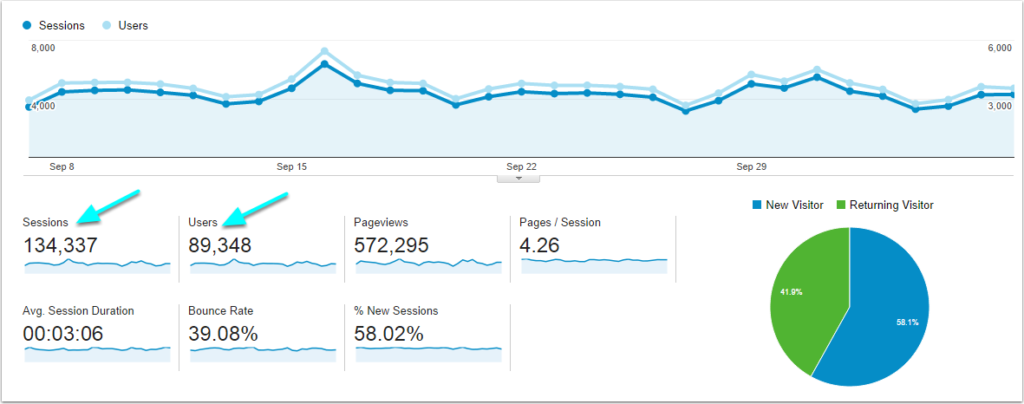
3. Medium (Channels)
This metric is very important to understanding the overall picture of how people are getting to your website, or the type of traffic your website is getting. Common traffic mediums include search traffic (also called organic search traffic), referral traffic, paid search traffic, and direct traffic.
Organic Search
Traffic originating from users finding your website in search engines like Google, Yahoo, and Bing. A successful website will have at least 50% of their traffic originating from organic search traffic.
Referral
Traffic originating from other websites. This traffic arrives on your website via a link on another website. Having good quality inbound links is also a signal to search engines that you have a good website.
Paid Search (PPC)
This is traffic originating from paid online advertising on search engine results pages (SERPs) or through the search engine display networks. This includes traffic from AdWords, Bing and Yahoo Gemini advertising platforms. These sources may appear under different names in your reports depending on how your campaign tags are formatted.
Social
Traffic coming from Social Networks such as Facebook, TripAdvisor, Twitter and Yelp will appear in this channel. You may notice a discrepancy between the traffic these platforms indicate they have sent to your website, versus the number of sessions Google Analytics reports. This is primarily due to differences between how the various platforms track users across sites. As stated above, it is highly recommended you add campaign tagging to all of your inbound links, so that you can properly track the source of your users.
Display
Google now breaks down clicks from Google Ads between “Display” and “Paid Search”, depending on the type of campaigns you are running. Display will include campaigns tagged with “cpc” or “banner” (that are not search ads).
Direct
Direct traffic is people who arrive on your site by typing your website URL directly into their browser. Direct traffic may also come from “favourited” webpages or cached pages. Sometimes other traffic that has not been categorized (like traffic from untagged email campaigns) will appear in this category.
(none)
Traffic from this category includes visitors using a browser that does not share all the browsing data with your Google Analytics account. This traffic also includes users that do not allow the use of cookies. As people use more browsers features like Chrome incognito mode, you can expect the proportion of traffic in this category to increase.
In Google Analytics you can also see traffic originating from other digital marketing campaigns like email and social media. To correctly allocate traffic to these digital campaigns you will need to add specialized Google Analytics campaign tags to your embedded links.
Custom Channels
You can also define custom channel groupings to look at specific data segments, such as traffic from Facebook advertising. Do this by using campaign tagging and defining the parameters of your channel under “Channel Settings” in the Admin panel.
4. Source
The “source” dimension in your Google Analytics reports will tell you the place that your website traffic is originating from. You will often see sources like “Google,” “Bing,” “direct,” and “Yahoo” at the top of your source reports. The source metric does not break down the type of traffic originating from those sources (Paid vs. Organic), so you will often need to look at the Source/Medium report to have a full understanding of where your website traffic is coming from.
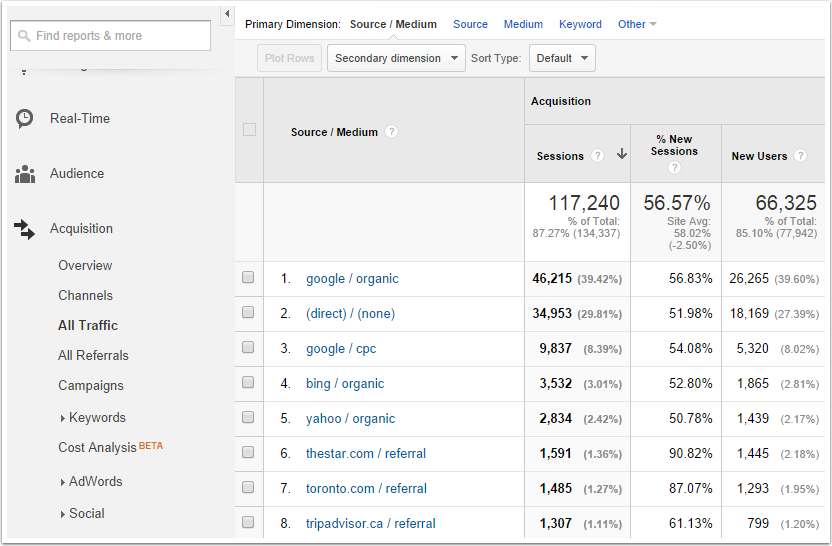
Want to find out how Google Analytics can provide insights for increases in website traffic and conversions?



