What does craving Chinese takeout, needing a tow truck and wanting to book a hair appointment all have in common?
They all result in you pulling out your phone and conducting a search. Claiming and verifying your Google Business Profile (formerly known as Google My Business) listing is necessary if you want to show up in the local search results. As your digital business card, your listing allows users to find all the essential information about your business in a simple snapshot.
There are multiple methods in which you can gain control of your Google Business Profile (GBP) listing. We have put together this guide to help you claim your GBP listing and start your journey toward local SEO success.
Why is Verifying Your GBP Listing Important?
You wouldn’t let strangers (or worse your competitors) design your business card so why would you let them run your online profile? If you do not claim and verify your Google Business Profile listing, you will relinquish control over your business information appearing on:
- The Google search results
- In Google Maps
- Additional Google properties
In order to be verified, Google has to be confident that you are a real business entity. That means they need to confirm a physical location and provide authorization for you to own your listing. Once verification is complete you can upload photos, reply to reviews, and even add posts to inform customers.
Verified accounts lead to increased visibility in the local search result.
What You Need to Claim and Verify Your Account
It is clear that gaining ownership over your GBP profile is crucial to accurately displaying your business online. But what do you need in order to claim and verify your business? There are three essential Google properties needed to complete the process.
1. Google Account (Gmail Account)
A Google account, also known as a Gmail account, is a great asset for any business. This free account gives you access to online libraries and tools such as Google Docs and Google Drive that make it easy to share work with your team members and with clients. This is also the account you will use to access your GBP profile.
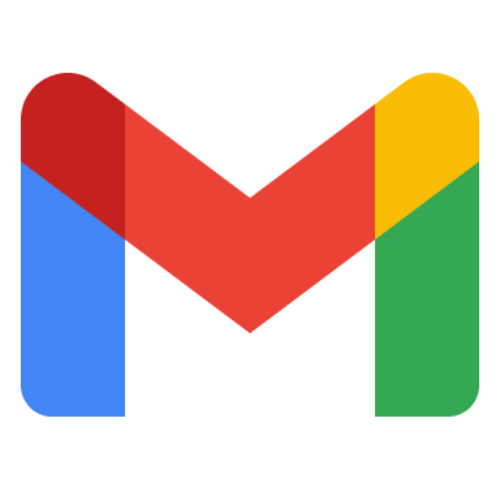
2. Business Profile on Google Maps
This is the business listing that appears in Google Maps, the local search results, and the knowledge panel.
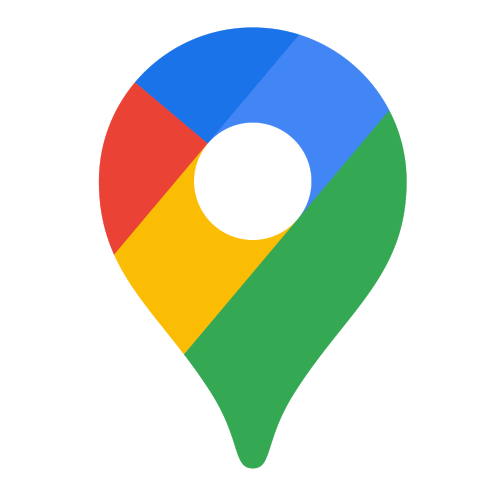
3. Google Business Profile Account
Your GBP account provides you with access to a dashboard in which you can manage and optimize your business profile. If you do not already have an active account, you will have to create one.
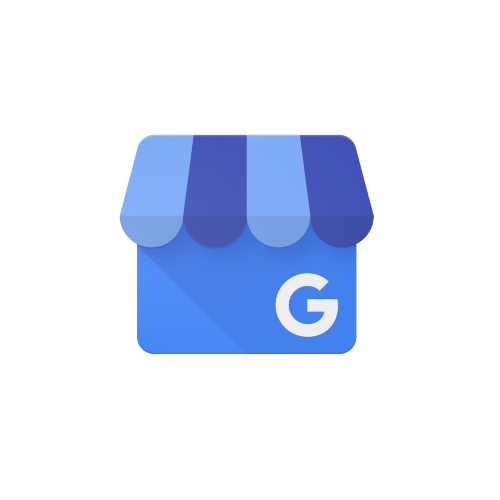
Guide to Verifying Your Google Business Profile Account
Now that you know why you need a business profile and what is required to gain control of your listing it is time to discuss how you go about verification. Below are 2 steps that highlight multiple ways in which you can claim and verify your listing.
Step 1: Request to Claim Your Business Profile
There are 2 distinct paths to claiming your business profile.
- Google Search
- Google Maps
Let’s look at each in more depth.
Claiming an Existing Profile in Google Search
This method is sweet and simple. Ensure that you are logged into your Google account that you want to be associated with your business, search your business name along with your location and if you have an active listing, your business profile will appear on the right.

On your business panel, click on the “Own this business?” option which will navigate you to a new screen. Select ‘manage now’ and Google will walk you through the next few steps to claim your business profile.
Claiming a Profile on Google Maps
If your business profile does not appear in the results, navigate to Google Maps. Once again type in your business name. Find your business profile and click on it.
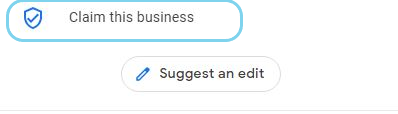
Once your profile has expanded you want to select the option to “Claim this business”. From there you will be taken to the same page as the Google Search method. Click ‘manage now’ and follow the prompts
Step 2: Verify Ownership of Your Business
After claiming your business, it is time to get that famous blue check beside your name. GBP verification can be done through multiple methods but not all are available to every business. Browse through the options to verify your profile and find the method that is right for you.
![Form to verify your Google My Business Profile through the mail]](https://www.ontarioseo.ca/wp-content/uploads/2021/04/Mailing-Verification.jpg)
Mail or Postcard
If you have experience verifying a profile, you most likely have used the postcard method. This option is the most commonly used because it is available to every business.
The downside of getting your GBP verification code through the mail is that it takes time. It may take up to 12 days for your postcard to arrive but when it does just sign onto your dashboard and input the 5-digit code.
Phone
The option to verify your listing by phone is not available to every business. Faster and simpler than verification via mail, if this option is available to you, we advise leveraging the opportunity. Simply choose between a phone call or text to receive your code.
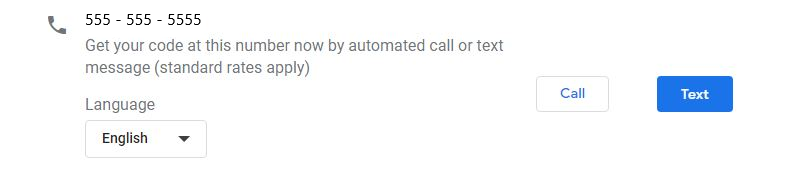
Similar to phone verification, getting your code through email is not available to every business. Ensure that your email on the account is correct and accessible before selecting ‘verify now’. You will need to log into your email to obtain the verification code.
Instant Verification
If you already have your website verified in Google Search Console, you may qualify for instant verification. This option often is only available for older domains because Google views these websites as trustworthy. If your website is newer this option likely will not be available to you.
Bulk Verification
Do you have multiple listings? The bulk verification method is available to businesses with over 10 separate locations. Log into your GMB dashboard and select “get verified”. Find the option for “chain” and fill in all the required fields before submitting the verification form.
My Business Provider
My Business Provider gives companies and organizations with large amounts of business data the ability to verify listings of businesses they work with. This is not the simplest method of GMB verification and is not often used.
Product Experts
This form of verification is newer to the game. Google Product Experts, starting at the gold level, now can bypass the need for verification when creating new listings.
What to Do if You No Longer Have the Option to Verify Your Listing
It is important to remember that your verification code does not last forever. If you do not act promptly, you risk the code expiring. When you request a code via postcard too many times and fail to complete the process you will receive a message that there are no other options for verification.
At that time, you would need to reach out to Google and make a video call for verification. This is essentially giving Google support a virtual walkthrough of your business’ location. Some businesses may have the option for video verification from the onset of the process.
Get Your Digital Business Card Out There
Though the process may seem daunting, following this helpful guide can help you take the first step toward local SEO success. But after you have claimed your listing how do you ensure that you are being seen?
It is important to pay attention to the traffic coming through to your website from your Google Business Profile listing and optimize your listing for your core keywords. There are so many features available to you on your dashboard from services and images to products. We offer professional Google Business Profile Management to help you cover all your bases with a fully optimized listing.
Want to grow quality leads for your business? We’ve got you covered.



