Post-Migration GA4 Challenges and How to Address Them
Introduction
In case you missed it: Universal Analytics was officially replaced by Google Analytics 4 in July 2023.
In this blog, we wanted to share our team’s thoughts on Google Analytics 4 (GA4) since Google sunsetted Universal Analytics (GA3) and reveal how our team is navigating the many challenges we have come across in the platform’s current state. Keep in mind that GA4 is continually evolving and there is a possibility that some of these challenges we’re dealing with will be resolved in the upcoming months.
Top 6 Challenges We’ve Encountered in GA4
Now, just because we have complaints about GA4, doesn’t mean we think it’s all bad. In fact, there’s a lot that has improved with GA4 including the way it tracks data as well as the fact that it has added a lot of new features that were lacking in GA3. Although a lot of us were resistant to this change initially, as a team we have also acknowledged that GA4 has forced us to rethink the way we analyse data, which, in turn, has enabled us to generate fresh ideas and uncover new opportunities.
Now that we’ve gotten that out of the way, here are the top 6 challenges our team has shared about GA4 as well as the strategies you can employ to navigate them.
Challenge #1: Data Thresholding
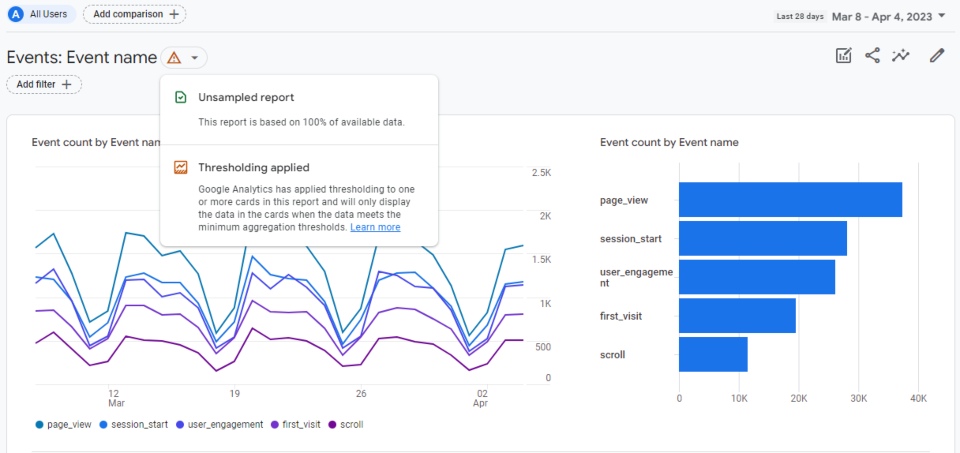
Data thresholding is a new feature in GA4 that’s designed to prevent website visitors from being identified based on their demographics, interests, or other signals. When data thresholding has been applied to your data view in GA4, you’ll see an orange alert sign.
Google has stated that data thresholding can be applied to reports for several reasons, including:
- Google Signals being enabled
- Demographic information
- Search query information
- Low user count
Read our blog for an in-depth look at Data Thresholding in GA4.
While data thresholding is great from a privacy perspective, it can make your data feel useless when applied to your reports.
How We Address this Challenge
If data thresholding is being applied to your data, one way you may be able to get around it is to expand the volume of users within the data set (such as selecting a longer date range). Another option is to turn Google Signals off, however, that also means you won’t be able to see any demographic information or use GA4 audiences for remarketing campaigns in Google Ads.
Change the Reporting Identity
The most effective way we have found to manage thresholding issues during reporting or analysis is to change the “Reporting Identity” in your GA4 settings. To do this, go to “Admin.” Under “Property,” select “Reporting Identity.” Look for the “Show All” button in the bottom left of the list, then select “Device-based.” This will change the reporting model to something very similar to GA3. You will likely lose or change some attribution, but you should be able to see all of your data. We like to switch back and forth between them to see how the data changes. We recommend leaving your reporting identity set to “Blended” when you are finished your reporting activities.
Challenge #2: No Annotations
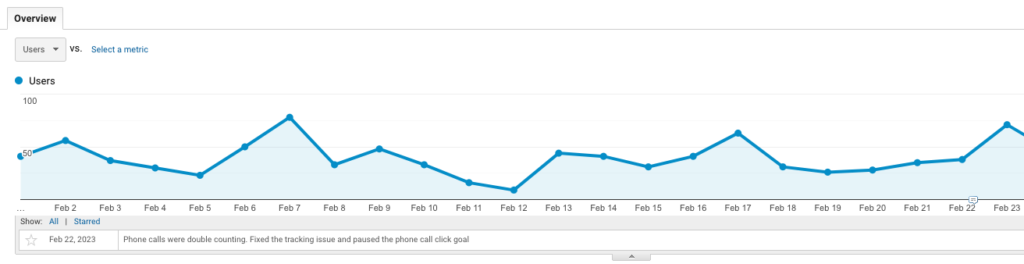
In Universal Analytics, there was this small yet powerful feature where you could select a time period in your data set and add a note about it. This feature was primarily used by marketers to track website changes, campaigns, or algorithm updates so that when they looked at the data in the future and saw abnormal increases or decreases in performance, they would understand why. Context when analysing data is incredibly important, which is why we’re surprised that this feature has not been added to GA4 in some capacity.
In fact, as of the writing of this blog, Google has not announced any plans to add this feature back in. That means digital marketers are going to need to come up with other ways to annotate their data.
How We Address this Challenge
We are keeping our client’s analytics data annotations in Microsoft SharePoint for the time being, but we have also heard of some third-party browser extensions that allow you to add them as well as a hack (courtesy of Loves Data) where you can use Looker Studio to combine data from GA4 with your calendar.
Challenge #3: Significant Differences in Similarly Named Metrics
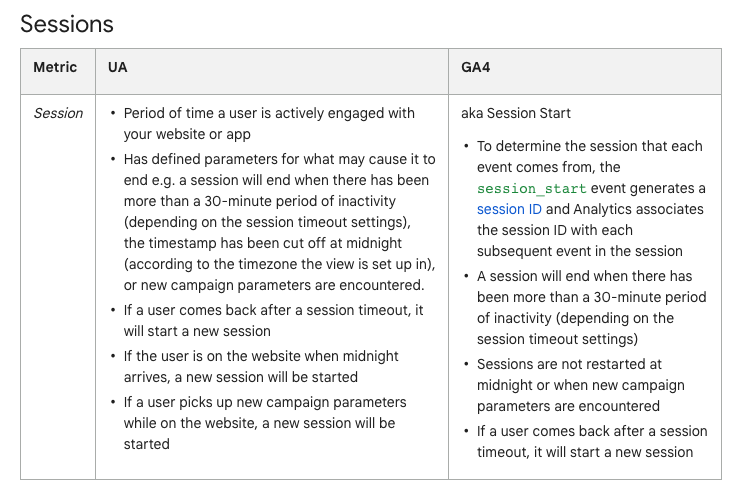
Credit: Google
Since GA4 uses a different data collection model than Universal Analytics, it’s no surprise that some of the metrics would be different. However, they are often still called the same thing in both platforms, despite some significant differences. Here are some of the main metrics that have changed in GA4 and how they compare to UA:
Universal Analytics: sessions begin when a user visits your site and a session ends after more than 30 minutes of inactivity, or when the timestamp has restarted at midnight, or when new campaign parameters are encountered.
GA4: since GA4 is an event-based model, sessions begin when a “session start” event is fired however sessions do not restart at midnight or when new campaign parameters are encountered. Generally speaking, for the same time period, you are likely to see more sessions counted in GA4 than in Universal Analytics.
Universal Analytics: did not exist in universal analytics.
GA4: when a session lasts longer than 10 seconds or generates a conversion event or generates at least 2 pageviews or screenviews.
Universal Analytics: the number of single-page sessions divided by the total number of sessions for a given time period.
GA4: the percentage of sessions that are not “engaged sessions.”
Universal Analytics: the number of visitors who initiated a session on your site. There were two types of user metrics: new users (users who had never been to your site) and returning users (users who have visited your site before).
GA4: There are now three types of user metrics: total users (number of unique users who logged an event), new users (number of users who interacted with your site or app for the first time), and active users (number of distinct users who visited your site or app who had an engaged session).
Universal Analytics: site actions that have been defined as a goal. UA only counted one conversion per session for each goal. So, if a user submitted a form twice during the same session, only one conversion would be counted.
GA4: when an event that you have specified as a conversion has been fired. GA4 counts every instance of a conversion event, even if the same conversion event is recorded multiple times during the same session.
For the most part, you should expect GA4 to capture more conversion data than the equivalent conversion in Universal Analytics. However, this migration has been somewhat fraught, so analyze discrepancies in your conversion data carefully (see #4 below)!
Universal Analytics: total number of pages viewed, including repeat views of a single page. UA also had another page view metric called unique page views, which was the number of pages viewed but duplicates are not counted.
GA4: now called Views, is the total number of app screens/web pages your users saw.
Read our blog, Comparing Metrics in Universal Analytics to GA4, to learn more.
While we think these changes are an improvement, as a digital marketing agency, it does leave us with the challenge of re-educating our clients on why metrics in their digital marketing reports are different and why we can’t compare historical (UA) data to GA4 data.
How We Address this Challenge
Whether you’re an agency or in-house marketing department, it’s important to communicate these changes clearly to stakeholders to ensure there is no confusion over why their reports have changed.
Challenge #4: Migration of Conversion Tracking from UA to GA4
GA4 uses a fundamentally different tracking model than Universal Analytics that is entirely event-based, rather than the page-view centric model used by UA. The shift from UA to GA4 requires proactive updates to tracking code and event tagging and often a re-think of the measurement framework on the website.
Many organizations manually migrated their event and conversion tracking in the Fall of 2022 following the best practice advice available at the time. Over the next months, there were numerous updates to conversion tracking implementation in GA4 resulting in highly variable data, especially for early adopters (like us). The result is that most of the conversion data collected between Summer 2022 and Spring 2023 is highly variable and should be interpreted with caution, as there are many instances where events were being double counted (because of the introduction of Enhanced Measurement) or not counted at all.
Watch for auto-migrated conversions
To further complicate the situation, in Spring 2023, Google announced it would automatically migrate all Universal Analytics accounts to GA4, despite the fact that many advertisers had already migrated manually. Those that had already configured their GA4 conversion tracking were required to manually opt out of the auto-migration. If you did not opt out, or if your Universal Analytics account was created after the March 1st deadline, starting in Summer 2023 your conversion tracking from UA was automatically migrated to GA4. This has resulted in duplicated conversion tracking for some users.
How We Address these Challenges
1. Plan your measurement framework
Anyone using GA4 for lead tracking or reporting should carefully review their measurement tracking framework to ensure all website actions are captured correctly by your GA4 event tracking. Review your events report (in Admin section) and be sure you can tie each event back to a known action on your site. Also, evaluate if there are web actions that should be tracked that currently are not being tracked.
2. Review “Enhanced Measurement” settings
GA4 uses “Enhanced Measurement” to automatically track a number of website events, including form submissions, PDF downloads, and video engagements. Review this data to ensure it is capturing meaningful site actions. Enhanced measurement can be turned off or modified in your “Data Steam” settings.
3. Review and configure your events
Configure any new events you would like to track on the website using the built-in “Create Event” options (under “Events”) or using a tag management system such as Google Tag Manager.
4. Review your conversion settings
Once you are satisfied your event tracking is correct and complete. Review your “Conversion” settings. Only conversions that translate into a real lead for your business should be toggled on. Toggle off any event that would not be considered a lead action.
5. Check for auto-migrated UA goals
If your account was auto-migrated to GA4 review your conversion report with a critical eye. Many of the auto-migrated Universal Analytics goals are not working properly. Others are likely double-counting, especially if you have enhanced measurement enabled or you manually migrated some of your conversion tracking. One hint that your account has auto-migrated conversions is the “count once per session” icon next to the conversion name. We have also seen instances of a “2” being added to the conversion name when there are two events with the same name.
If you do have auto-migrated goals, go back to step one and carefully consider each conversion you are tracking. For the most part, if you have already configured your GA4 account, you can toggle off these conversions.
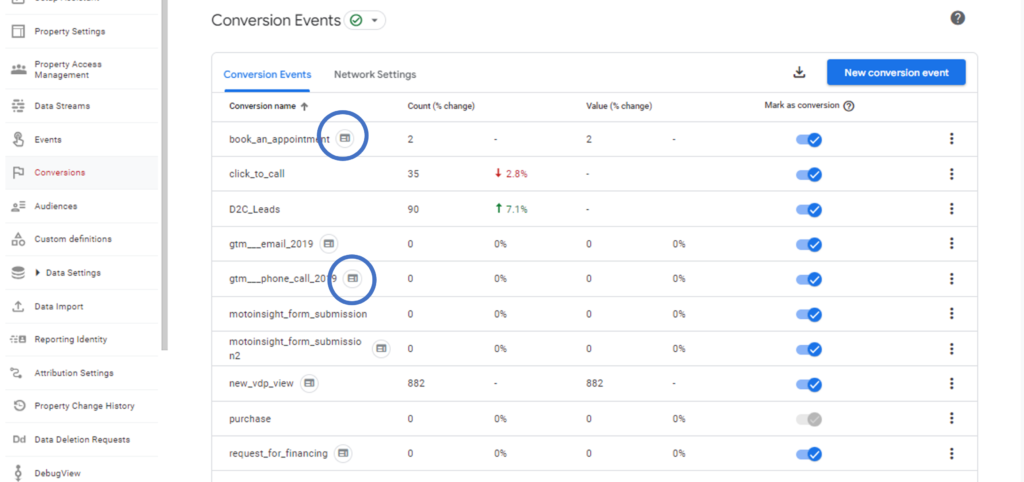
TLDR: Conversion tracking in GA4 has not been seamless at all. If your conversion data is looking a little off in your reporting, it is probably because it is. Go back to basics and make sure you are measuring only what matters. Turn off the tracking you don’t need or can’t tie to a meaningful web action.
Challenge #5: GA4 & Google Ads Issues

If you’re running Google Ads campaigns and didn’t properly link GA4 to Google Ads, you may have run into the following issues since migrating to GA4:
- Conversion tracking not working in Google Ads
- Site engagement metrics not populating in Google Ads
- Audiences not available in Google Ads
How We Address these Challenges
Luckily Google has published lots of helpful guides to help advertisers troubleshoot their GA4 and Google Ads linking issues:
- Conversion Tracking: make sure you have imported conversion actions from GA4 and that they are set as “primary” in conversion settings. Use Google’s step-by-step guide to import your conversions properly as well as how to set your GA4 conversions as primary.
- Site engagement metrics not populating in Google Ads: make sure GA4 and Google Ads are linked properly and check that your GA4 stats are being imported (follow Google’s guide to importing GA4 stats).
- Audiences not available in Google Ads: make sure GA4 and Google ads are linked properly and that Google Signals are enabled in GA4 (follow Google’s guide to activating Google Signals). Some audience options available in Universal Analytics must be configured differently in GA4. You may also need to setup new audiences and wait for them to populate before they are eligible for advertising.
Challenge #6: Issues with UTM Parameters
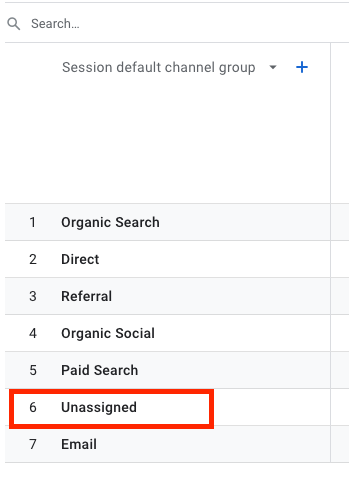
In case you don’t know, Urchin Tracking Module (UTM) parameters, also known as custom URLs, are small snippets of text that can be added to the end of URLs to better track your marketing campaigns. UTMs can track 5 types of parameters: campaign source, campaign medium, campaign name, campaign term, and campaign content.
In GA4, Google has made some changes to and added new channel groupings which has resulted in UTMs being allocated to the wrong category or being categorized as “unassigned.”
How We Address This Challenge
To address this challenge, you’ll need to:
- Familiarize yourself with GA4s new channel groupings and how Google defines them (Read Google’s help article on Default Channel Groups).
- Look at what is currently being listed as unassigned in your GA4 to trouble shoot issues (your UTMs may not be tracking because you are using spaces and capitals in the code)
- If using a UTM generator such as Campaign URL Builder, you can toggle on GA4 mode for your URLs and then fill out the form with your campaign information accordingly:
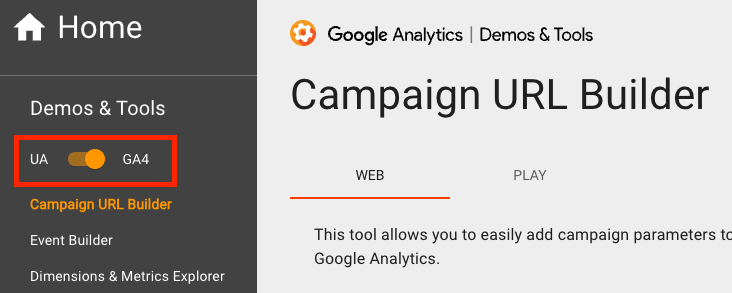
Final Thoughts on GA4 Post-Migration
Migrating to any new analytics platform has its challenges. With GA4, while there have been some major improvements made, there is still a steep learning curve and there will be an adjustment period for those of us who are used to using Universal Analytics.
Need help getting a handle on GA4? We’ve got your back.