Google Analytics (GA) is a powerful tool that reports on hundreds of data points that can give insights into users’ behaviour, help guide marketing decisions as well as measure the impact of digital campaigns. However, with so many data points, and without proper organization and segmentation, its easy to get bogged down in the details. This is where Google Analytics segments become extremely helpful.
What are segments in Google Analytics?
Segments in Google Analytics are custom-defined subsets of your website user and session data. Segments can be applied to your GA dashboards and reporting to filter user data, allowing you to focus on a particular group of website visitors.
For example, a segment could be used to view users who have visited your website but haven’t converted. Another segment could be users who are from a specific city or province.
How do you add a segment in GA?
In Google Analytics, there are pre-made segments called “System Segments” that can easily be applied to your GA account. Some of these system segments include:
- Bounced Sessions
- Converters
- Mobile Traffic
- Organic Traffic
Add a Pre-Made Segment
1. Open Google Analytics to a report you want to segment (ex. audience reports)
2. Click on “+ Add Segment”
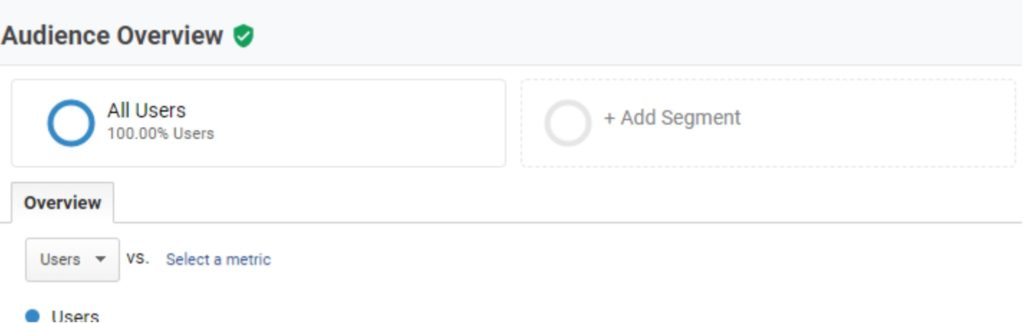
3. Choose “System” on the left-hand menu
4. Select the pre-made segmented you want to add and click “Apply”
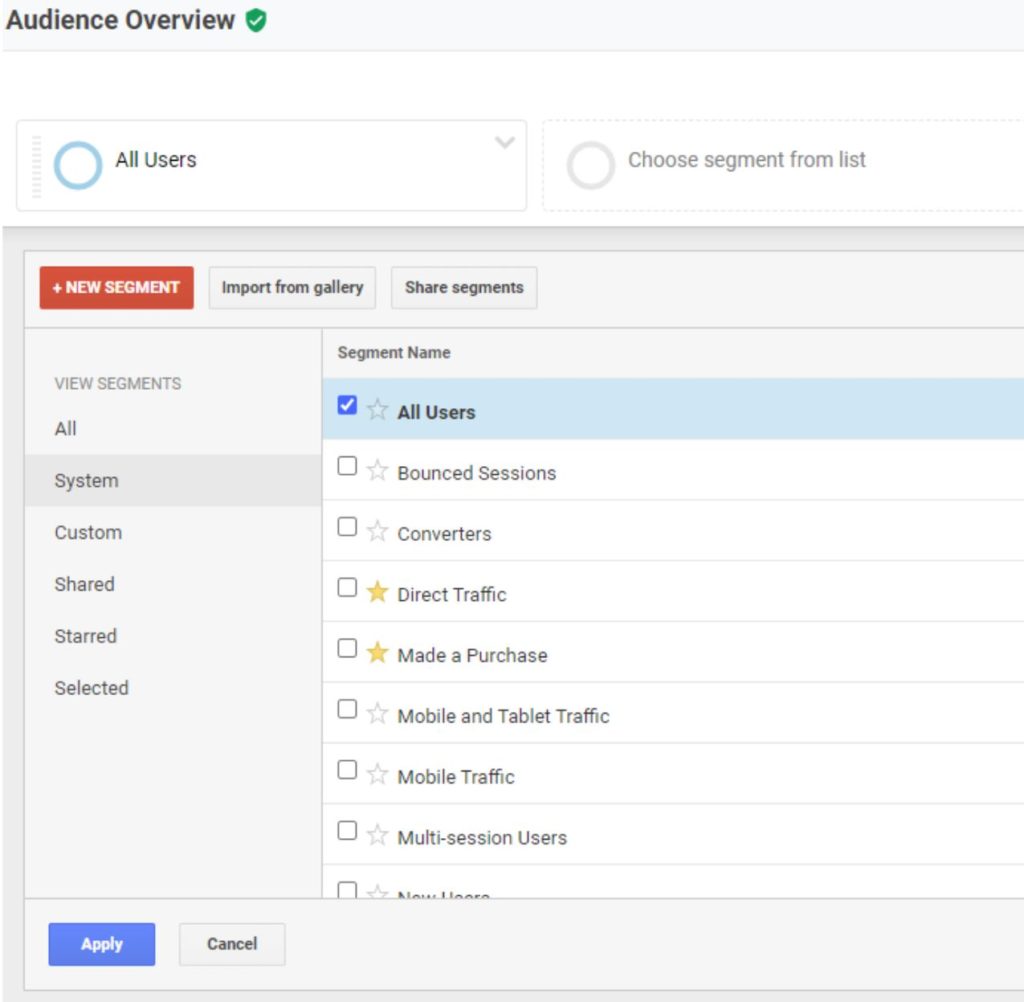
Your report will now show you all user data alongside the segmented data you have just applied.
How do you create a custom segment in GA?
In Google Analytics, you are also able to create your own segments that can be tailored to your business’ specific needs.
For example, lets create a segment that analyzes organic traffic users, on mobile devices who are from Toronto, Ontario.
- Follow steps 1 and 2 from the previous instructions
- Click “+ New Segment”
- Fill out the audience segment you would like to create – in this case we will add:
- Traffic Source > Medium contains organic
- Technology > Device Category contains mobile
- Demographics > Location: City contains Toronto
- Add a descriptive segment name
- Click Save
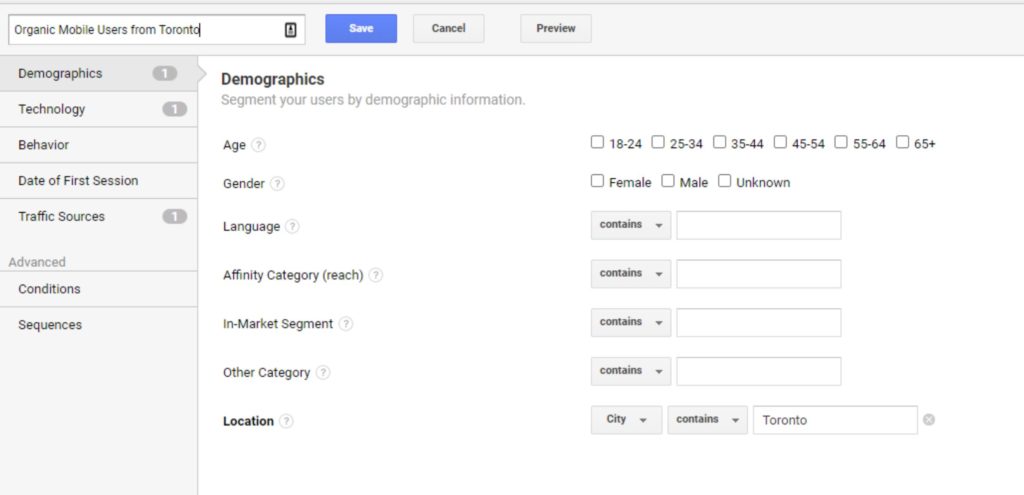
Note: creating or looking at segmented data in GA won’t harm or delete any of your existing GA reports (unlike using view filters). You can experiment with segments, safe in knowing that you’re not going to mess up or lose any of your GA data.
Why use segments in Google Analytics?
Without segments, Google Analytics’ quantitative data is broad and can only give you generalized information about your website. With segments, you are able to conduct a deep dive into who your traffic is made up of, how that traffic found you, and how different types of users behave on your website. By using Google Analytics segments, you can:
- Remove spam traffic
- Compare visitors who do and don’t interact with your content
- Compare high-intent and low-intent visitors (blog readers)
- Isolate variables to find bugs or problems
- View trends with segmented data
- And much more!
How do segments differ in Universal Analytics vs. Google Analytics 4
You can use segments in both Universal Analytics and Google Analytics 4 properties, and they essentially work the same way. However, segments appear in different places, and have a few different features depending upon which kind of property you’re using them in.
In Google Analytics 4, segments are only available in Explorations but can be based on users, events or sessions. Where Universal Google Analytics’ segments can only be based on sessions or users.
Finally, segments in Universal Analytics properties are subject to certain limits that don’t apply in Google Analytics 4 properties.
Need help with getting more business intelligence out of your website analytics?



